View photos and videos
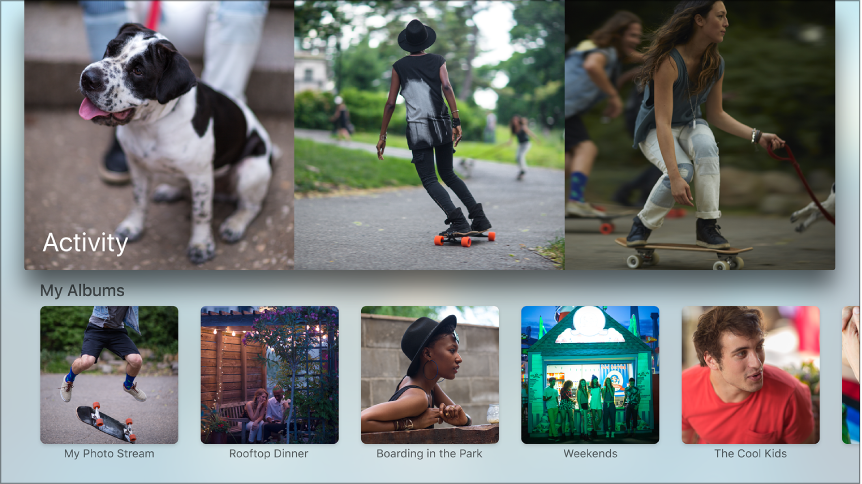
The Photos app lets you use the following services to view the photos and videos shared from your iCloud account:
My Photo Stream: Turned on by default on your iOS devices, My Photo Stream automatically uploads new photos taken on an iOS device to your other devices that use My Photo Stream, including Apple TV.
iCloud Photo Sharing: You can view albums of photos and videos shared from another iOS device or Mac using iCloud Photo Sharing, or view other people’s shared albums if you’re subscribed.
Note: Photos shared using Home Sharing from iTunes on your computer appear only in the Computers app ![]() , not in the Photos app
, not in the Photos app ![]() . See View photos from your computer on Apple TV.
. See View photos from your computer on Apple TV.
Turn on photo sharing. In Settings ![]() , go to Accounts > iCloud, then turn on My Photo Stream or iCloud Photo Sharing.
, go to Accounts > iCloud, then turn on My Photo Stream or iCloud Photo Sharing.
Browse your most recent photos. Open Photos ![]() to see your most recent photos displayed onscreen. Select Activity, then swipe left or right on the Touch surface to scroll through the photos, or select a photo to view it fullscreen.
to see your most recent photos displayed onscreen. Select Activity, then swipe left or right on the Touch surface to scroll through the photos, or select a photo to view it fullscreen.
View your My Photo Stream album. Select Photo Stream in My Albums, then swipe left or right on the Touch surface to scroll through the photos. To view and scroll through fullscreen photos, select a photo, then swipe left or right.
View a shared album. Select an album in My Albums, then swipe left or right on the Touch surface to scroll through the photos. To view and scroll through photos fullscreen, select a photo, then swipe left or right. To view a list of people who are subscribed to this shared album, select People.
View comments and like photos in a shared album. Select a photo in a shared album so that it’s displayed fullscreen, then press the Touch surface to view when the photo was posted, along with comments from others. To mark a photo as one you like, press the Touch surface again.
Delete a shared album. Select an album from My Albums, select People, then select Delete Shared Stream.