Find and watch iTunes movies or TV shows
With iTunes movies ![]() and TV shows
and TV shows ![]() , you’re only a few clicks away from the latest movies and hit TV shows.
, you’re only a few clicks away from the latest movies and hit TV shows.
Note: To use the iTunes Store, you need an Internet connection and an Apple ID. The iTunes Store is not available in all areas.
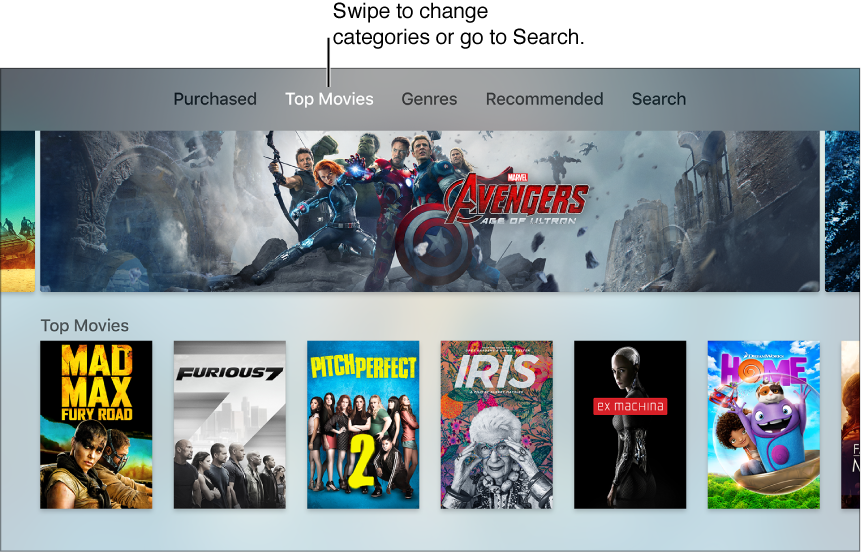
Browse by category or genre. In the menu bar, swipe to any of the following categories:
Purchased: See the movies you’ve purchased on the iTunes Store, including purchases made on other iOS devices and purchases by Family Sharing members.
Top Movies or Top TV Shows: Browse the top items in the iTunes Store.
Wish List/Favorites: Find items you’ve added to your Wish List (Movies) or Favorites (TV shows) but haven’t yet purchased or rented.
Genres: Browse by genre.
Recommended: Find recommendations based on your previous purchases.
Search the iTunes Store. Swipe to go to Search, then enter a search term.
Use Siri to search. See Search movies and TV shows.
Get more information. Select an item to see ratings, descriptions, and purchase or rental information.
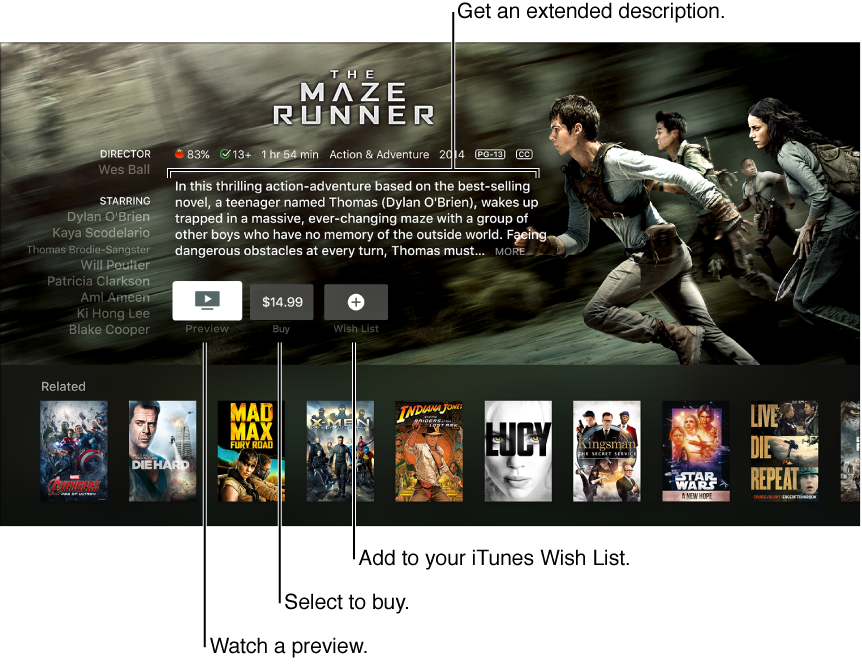
Watch a free preview. Select Preview.
Add an item to your Wish List. When you find something you might want to buy or rent later, select Wish List. To view your Wish List, swipe to Wish List in the menu bar.
Buy an item. Select the item’s price, then confirm that you want to buy it. For TV shows, you can buy an entire season or individual episodes.
Rent a movie. In some areas, you can rent movies. Select the item’s price, then confirm that you want to rent it. You have 30 days to begin watching a rented movie. After you start watching it, you can play it as many times as you want in the allotted time shown onscreen. Once your time is up, the movie is no longer available. Rentals can’t be transferred to another device.
Access family members’ purchases. With Family Sharing turned on, you can view movies and TV shows purchased by other family members. From the menu bar, swipe to Purchased, choose Family Sharing, then select the name of a family member in the list.
Note: To set up Family Sharing or change settings, you need to use a Mac or an iOS device such as iPhone or iPad.
If Apple TV is using the iTunes account of an “Ask to Buy” user, the family organizer is sent a message asking for approval before the purchase is completed. Age restrictions for “Ask to Buy” vary by area. Using iTunes on a computer, family members can hide any of their purchases so other family members can’t view them. For more information, see Family Sharing.