Set up Apple TV
To use Apple TV, you need:
A high-definition TV with HDMI capable of displaying 720p or 1080p video
An HDMI cable to connect Apple TV to your TV
Access to an 802.11 wireless network (wireless streaming requires 802.11a, g, n, or ac), Ethernet network, or broadband Internet
An iTunes Store account for iTunes purchasing, renting, and using Home Sharing
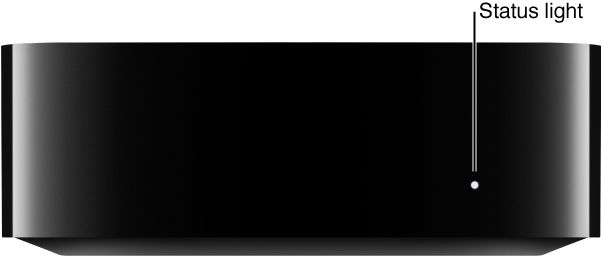
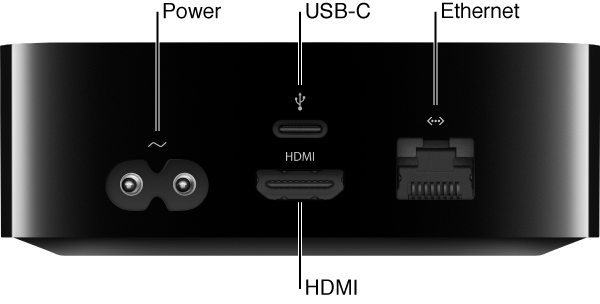
Set up Apple TV. Before you start, make sure you know your wireless network name (and password if the network is password-protected). If you’re using a wired network, use an Ethernet cable to connect your Apple TV.
Connect Apple TV: Connect one end of an HDMI cable to the HDMI port on your Apple TV, then connect the other end to the HDMI port on your TV.
Plug in Apple TV: Connect one end of the power cord to the power port on your Apple TV and the other end to a power outlet.
Select the HDMI input on your TV: Turn on your TV, then select the HDMI input that’s connected to your Apple TV. On some televisions, this may occur automatically.
Follow the onscreen instructions: A series of setup screens assists you with your Internet connection and other setup items. To use VoiceOver during setup, press the
 button on the Siri Remote three times. For more information, see VoiceOver.
button on the Siri Remote three times. For more information, see VoiceOver.
Alternatively, you can transfer your Wi-Fi network and password and Apple ID account information automatically to Apple TV from an iOS device with iOS 9.1 or later.
Set up Apple TV automatically with an iOS device. When the Apple TV setup screen appears, unlock your iOS device and make sure Bluetooth® and Wi-Fi are turned on. Touch your iOS device to Apple TV and follow the onscreen instructions on your iOS device and Apple TV.
Note: Automatic setup doesn’t transfer account information for third-party apps such as Netflix or Hulu, and doesn’t turn on iTunes Match or Home Sharing.