Adjust video and audio settings
There are controls and settings you can use to customize your viewing and listening. For example, you can:
Make sure the Apple TV output resolution matches your television’s native resolution
Control whether Apple TV outputs Dolby Digital encoded audio
Send audio output to Bluetooth headphones or alternative speakers
Decide what language to use for subtitles and audio tracks in foreign language content
Set the language of audio and subtitles. In Settings ![]() , go to “Audio and Video” and select the language you want under Audio Language or Subtitle Language.
, go to “Audio and Video” and select the language you want under Audio Language or Subtitle Language.
Note: If the language you select isn’t available, the default language is used—it’s the one associated with your region, or the one that’s selected in General Settings.
Send audio to Bluetooth headphones or another AirPlay speaker. In Settings ![]() , go to “Audio and Video” > Audio Output.
, go to “Audio and Video” > Audio Output.
For more information, see Connect Bluetooth devices to Apple TV.
Watch Apple TV without disturbing others. Apple TV can lower the overall sound level by reducing the loudness of music and sound effects. To enable this setting while playing a video, swipe down to open the Info panel, select Audio, then select Reduce Loud Sounds.
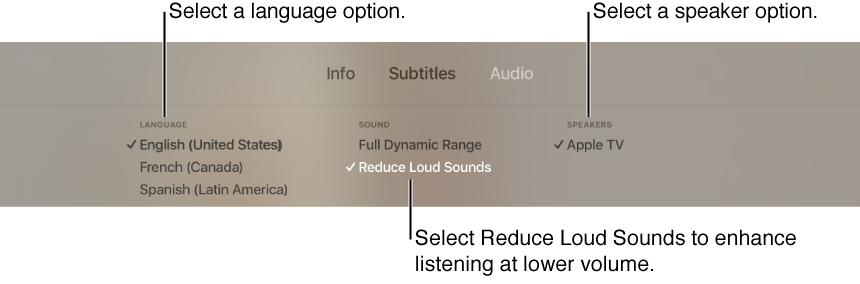
To change this setting for all videos, in Settings ![]() , go to “Audio and Video” > Reduce Loud Sounds.
, go to “Audio and Video” > Reduce Loud Sounds.
Adjust other audio and video settings. You can adjust other audio or video related settings, such as Sound Effects and Music, Navigation Clicks, Surround Sound mode, HDMI Output settings, and Resolution. In Settings ![]() , go to “Audio and Video.”
, go to “Audio and Video.”