Adjust audio
You can control your TV or A/V receiver volume with the Siri Remote. Additional audio controls let you change AirPlay speakers, choose a Bluetooth headphone, change the language audio track on a TV show or movie, or reduce loud sounds.
Adjust the volume. Press the ![]() or
or ![]() button on the Siri Remote. For more information about setting up the remote to control your TV or receiver, see Control your home entertainment system with the Siri Remote.
button on the Siri Remote. For more information about setting up the remote to control your TV or receiver, see Control your home entertainment system with the Siri Remote.
Access audio controls. During playback, swipe down to show the Info panel, then swipe to the Audio panel.
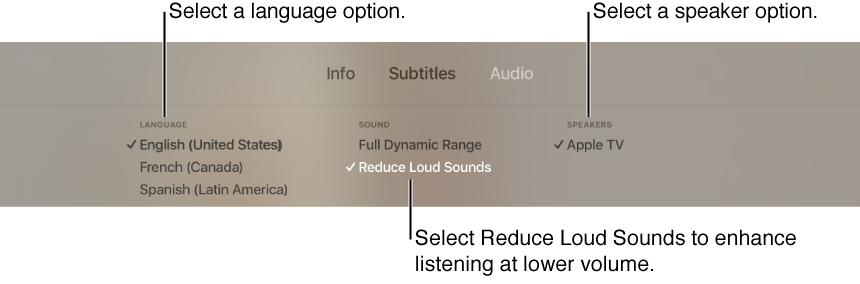
Reduce loud sounds. Select Reduce Loud Sounds to enhance dialogue and reduce loud sounds so as not to disturb others.
Change the language. Select a different audio language.
Change speakers. Select another AirPlay speaker on your network, or select paired Bluetooth speakers or headphones. See Adjust video and audio settings.